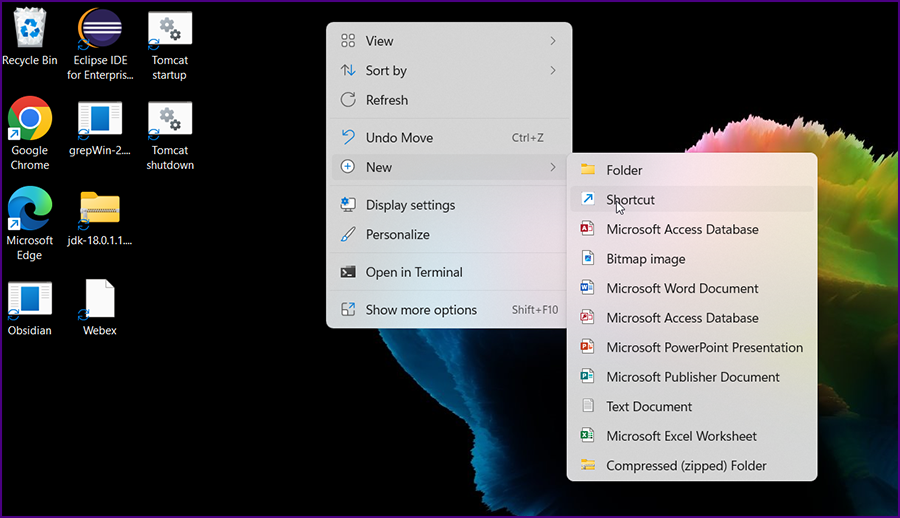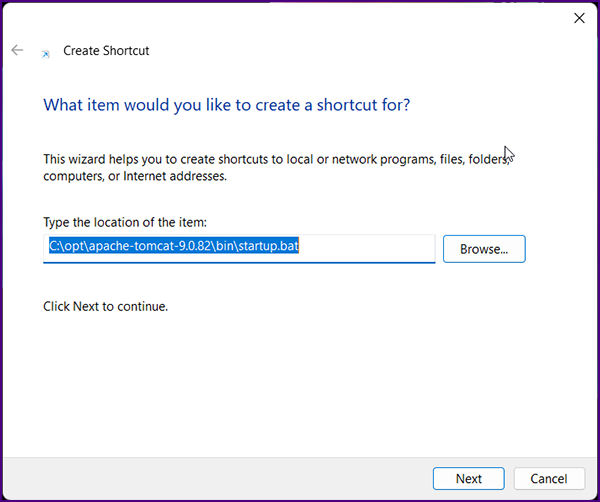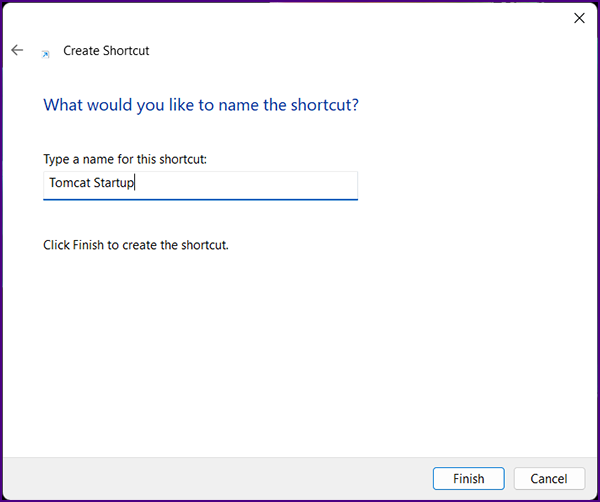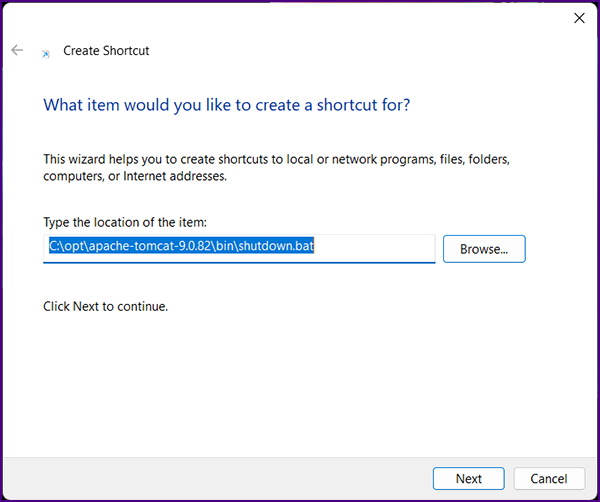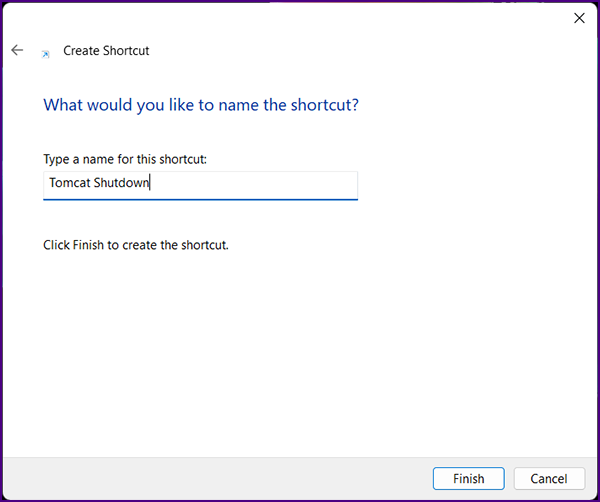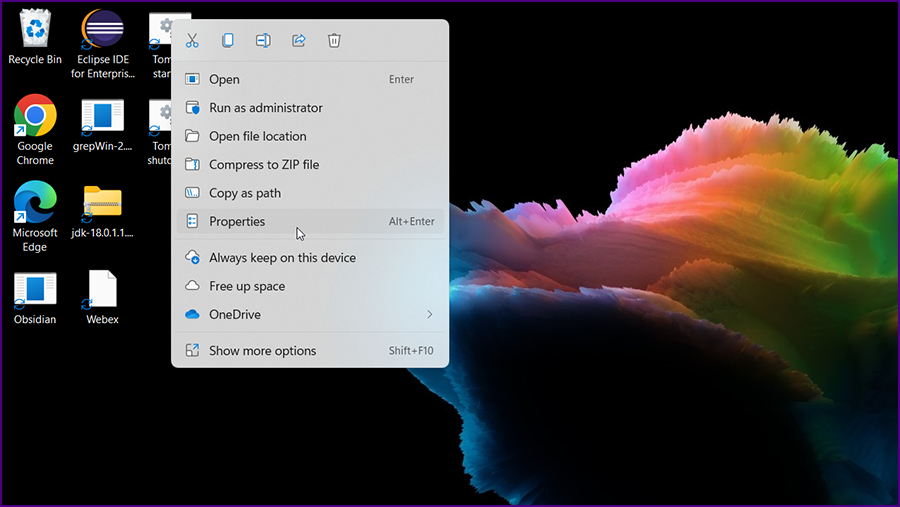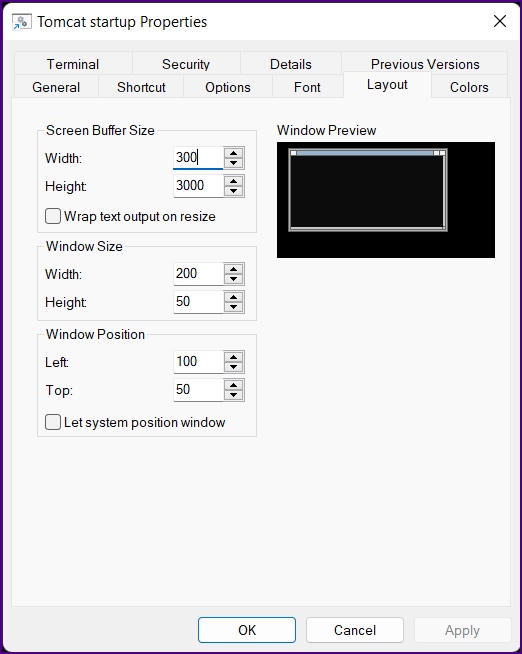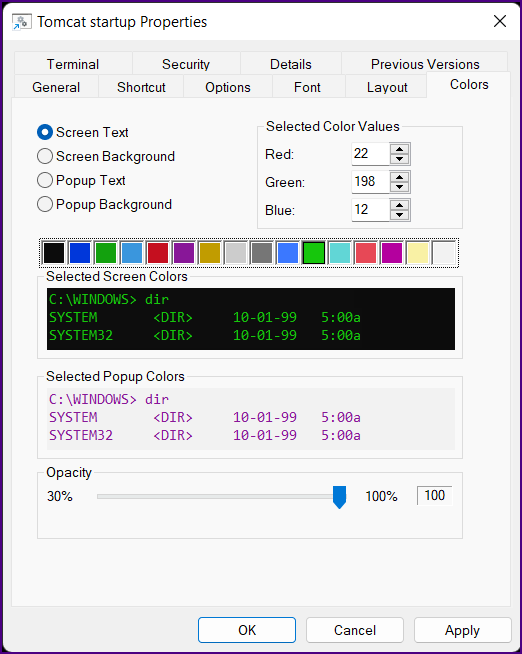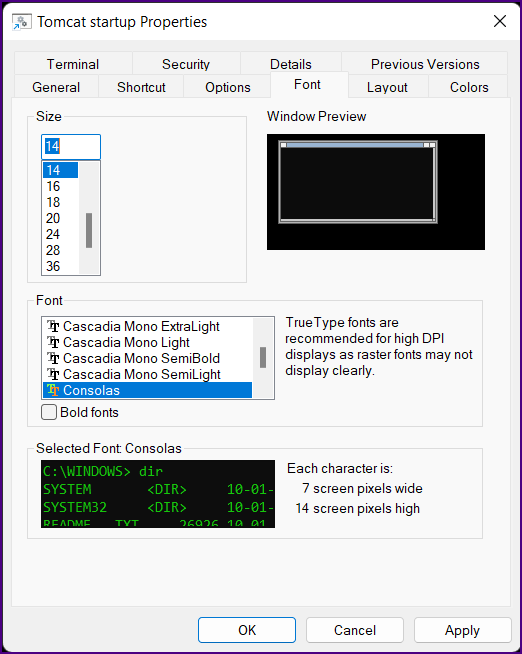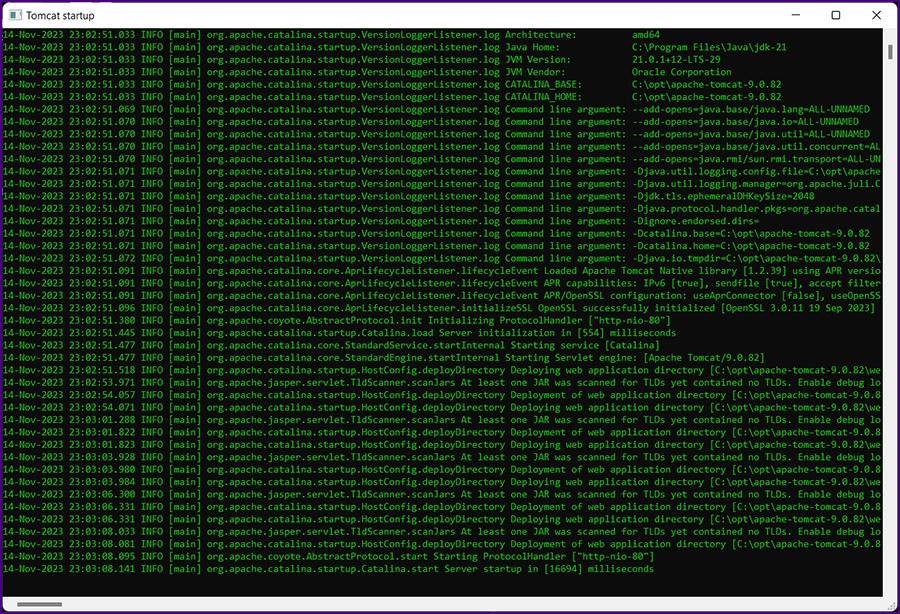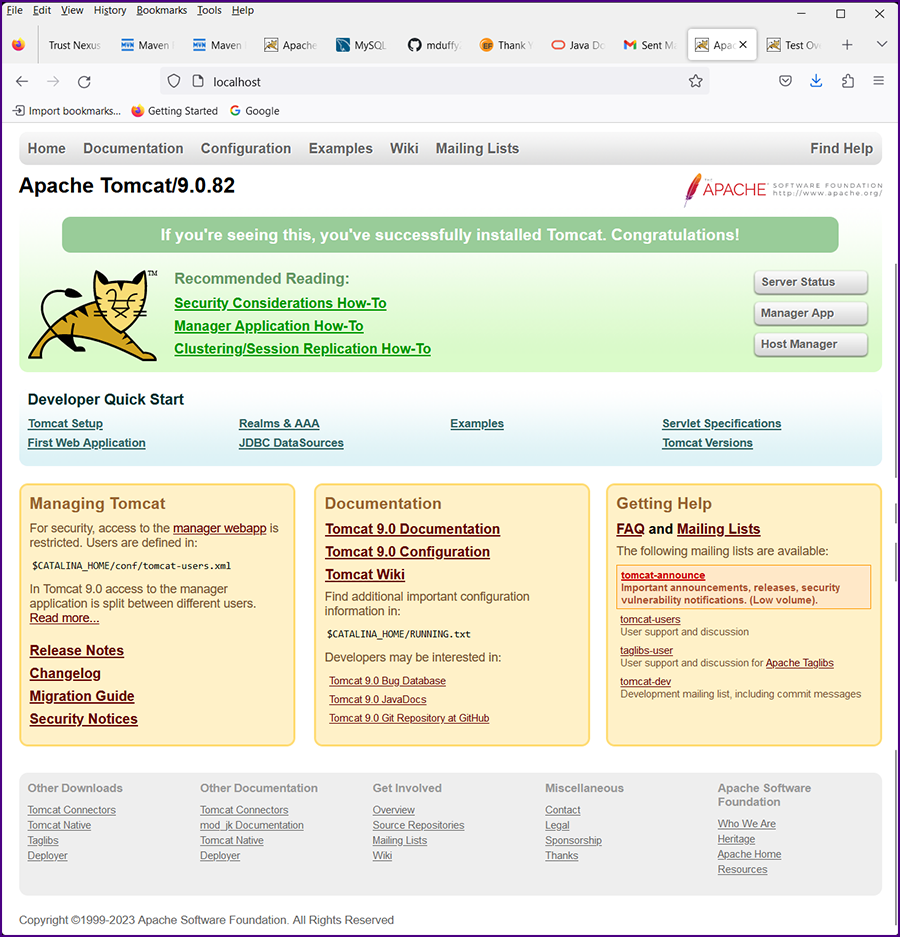|
|
Install the Apache Tomcat Server
|
|
Go to the Apache Tomcat home page and download the latest JAVA EE release; do not download the Jakarta EE release.
|
|
In this example we will download the Tomcat 9 "64-bit Windows zip" file. Click the "Download" link under "Tomcat 9.0.xx Released"; this will take you to the "Tomcat 9 Software Downloads" page. Under "Binary Distributions :: Core :: 64-bit Windows zip", click to download the zip file.
|
|
Copy the "64-bit Windows zip" file to an appropriate base directory.
In this example we will copy the zip file to "C:\opt" and unzip the files there (in the unzip process set "C:\opt" as your destination folder).
|
|
Historical reason for using the "opt" directory: Click Here.
|
Edit (not "Open") the file C:\opt\apache-tomcat-9.0.82\bin\startup.bat
Change call "%EXECUTABLE%" start %CMD_LINE_ARGS%
to call "%EXECUTABLE%" run %CMD_LINE_ARGS%
This will keep the command window open after startup.
|
Edit the file C:\opt\apache-tomcat-9.0.82\conf\tomcat-users.xml
Make the following changes to users and roles (removing the comments "<!-- -->" and entering your password):
<role rolename="tomcat"/>
<role rolename="manager-gui"/>
<role rolename="admin-gui"/>
<user username="tomcat" password="<must-be-changed>" roles="tomcat,manager-gui,admin-gui"/>
This will enable you to sign on to the Tomcat administration screens.
|
Edit the file C:\opt\apache-tomcat-9.0.82\conf\server.xml
Change <Connector port="8080" protocol="HTTP/1.1"
to <Connector port="80" protocol="HTTP/1.1"
This will set the HTML port to the standard default 80.
|
 |
|
Create the desktop shortcuts by right clicking on the desktop and selecting "New >> Shortcut".
|
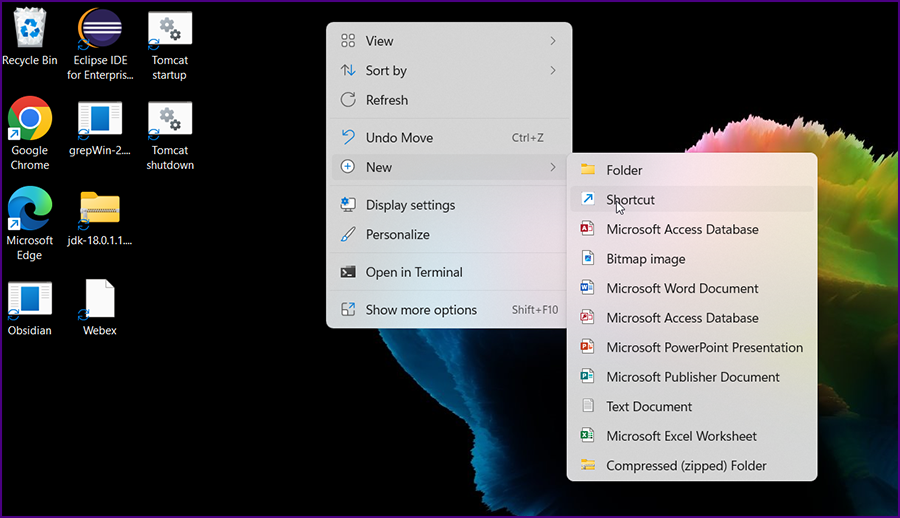
|
|
The "Create Shortcut" screen will be displayed.
|
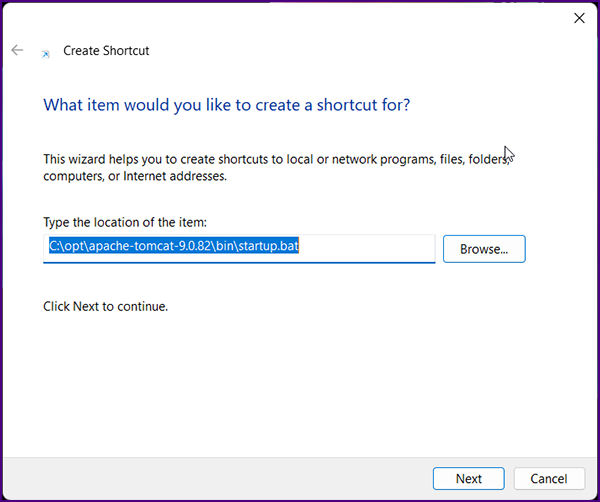
|
|
Browse to "C:\opt\apache-tomcat-9.0.82\bin\startup.bat" and click "Next".
|
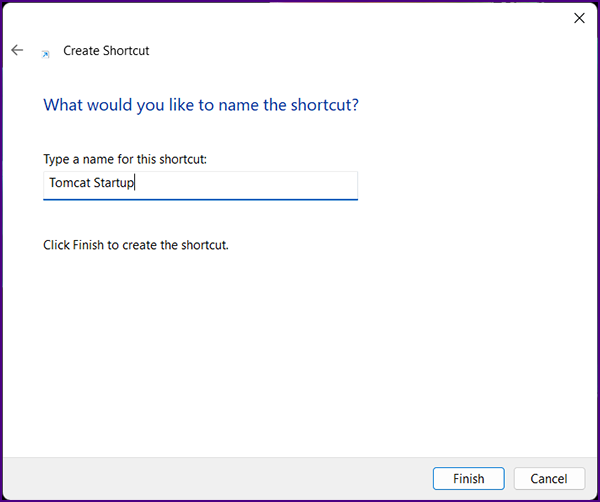
|
|
Name the shortcut "Tomcat Startup" and click "Finish".
|
|
Create another shortcut by right clicking on the desktop and selecting "New >> Shortcut".
|
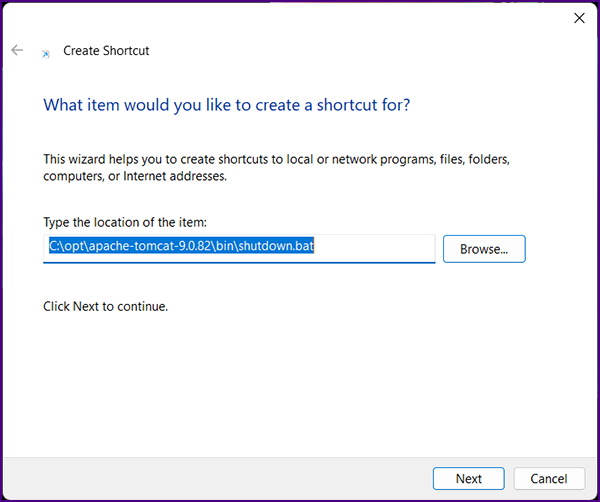
|
|
Browse to "C:\opt\apache-tomcat-9.0.82\bin\shutdown.bat" and click "Next".
|
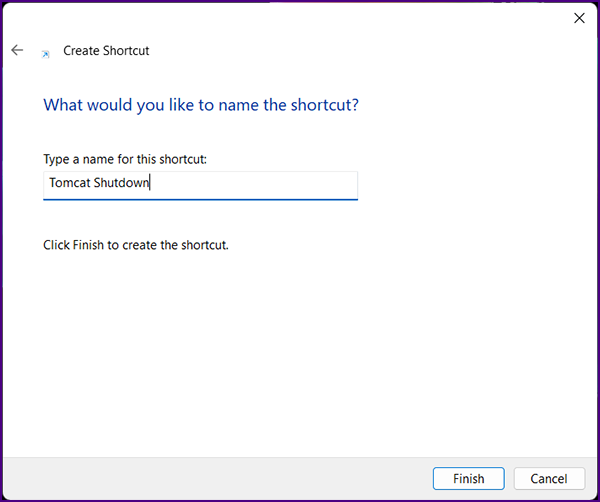
|
|
Name the shortcut "Tomcat Shutdown" and click "Finish".
|
|
You should now have two shortcuts on your desktop. Right click on the "Tomcat Startup" shortcut and select "Properties".
|
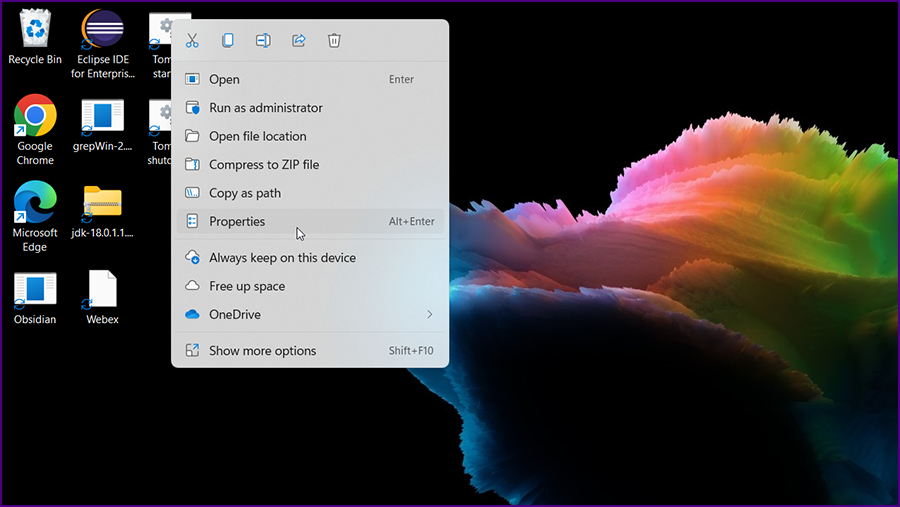
|
|
The following recommendations can be changed based on personal preference.
|
|
Set the properties on the "Layout" tab.
|
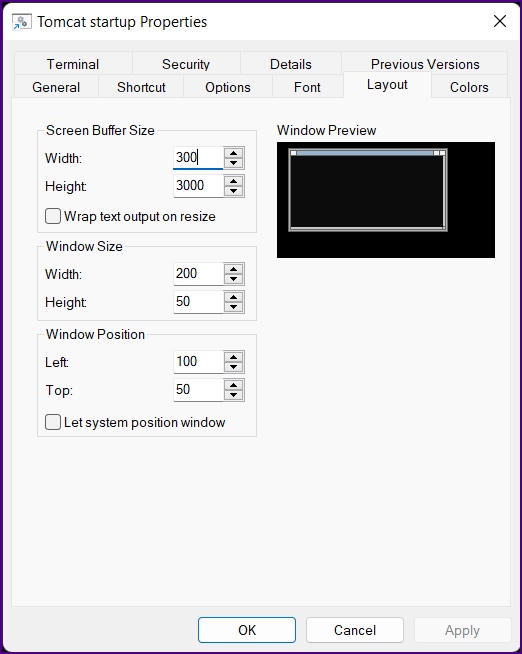
|
|
Set the properties on the "Colors" tab.
|
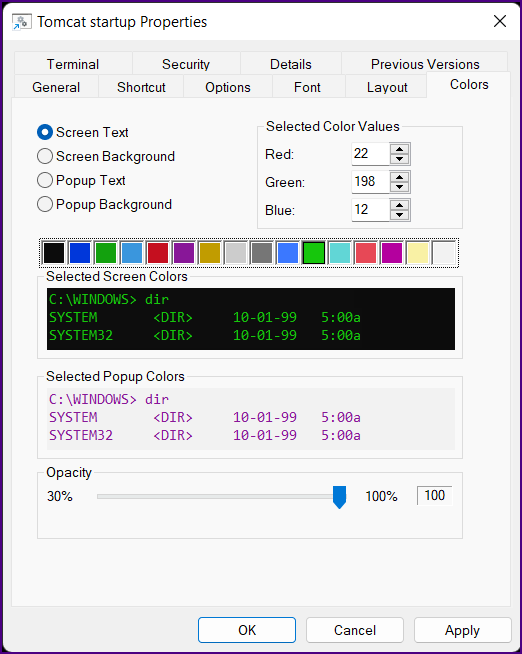
|
|
Set the properties on the "Font" tab. Then click "OK".
|
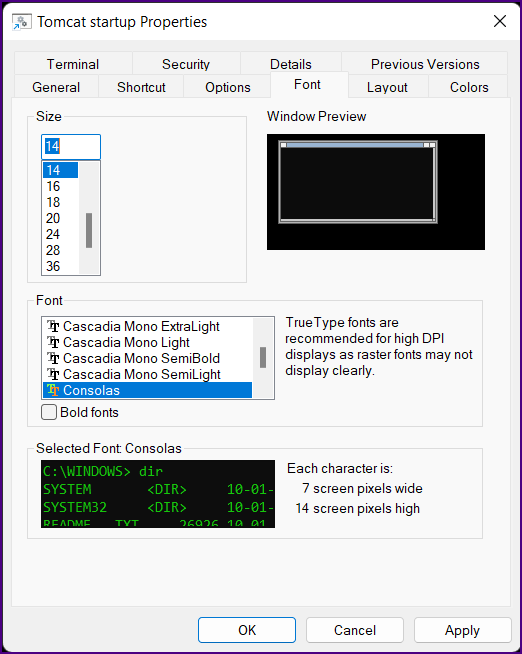
|
|
Double click on the "Tomcat Startup" shortcut. Magic happens.
|
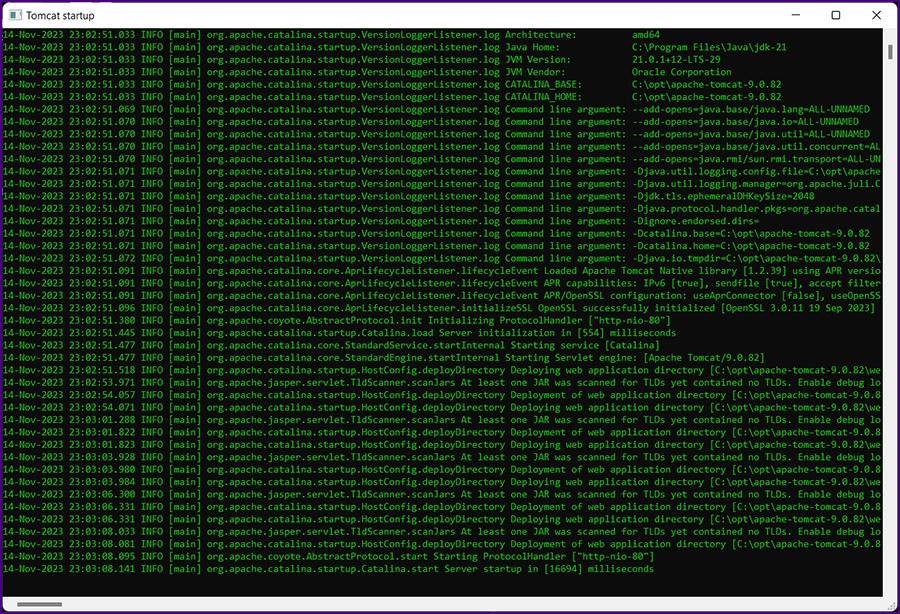
|
|
Open your Edge browser and enter "localhost" in the URL address text field; press the enter key.
The Apache Tomcat home screen is displayed.
|
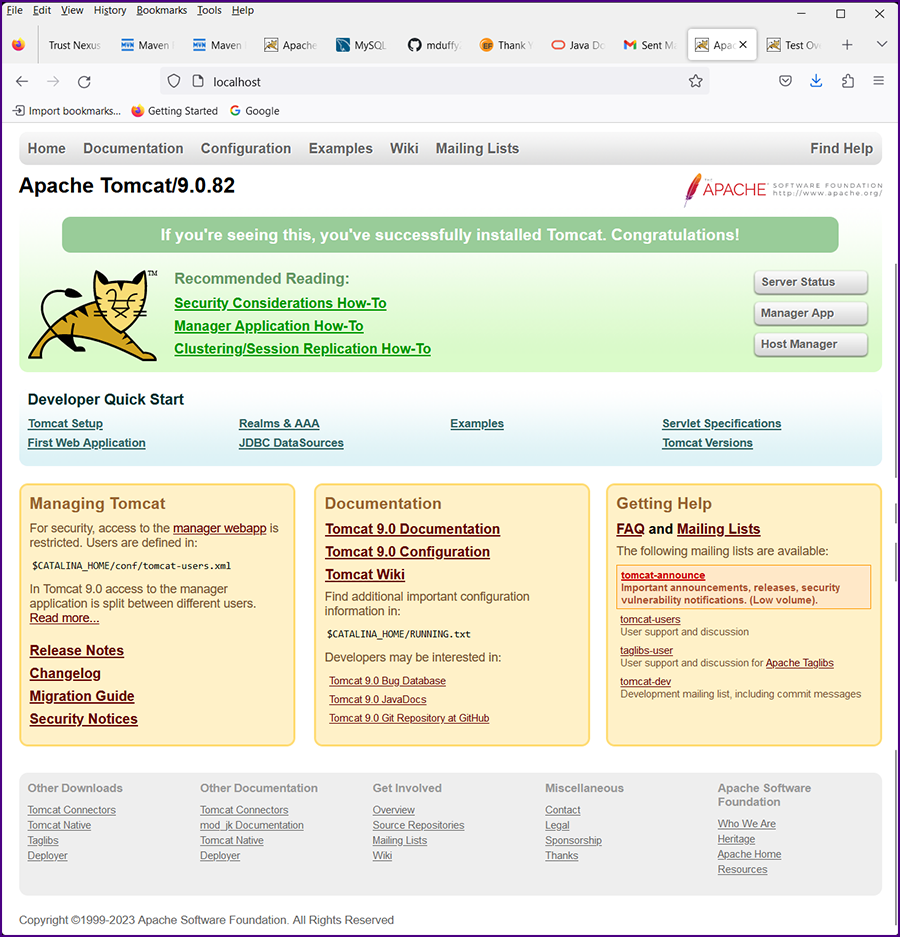
|
 |
|
|
|
|