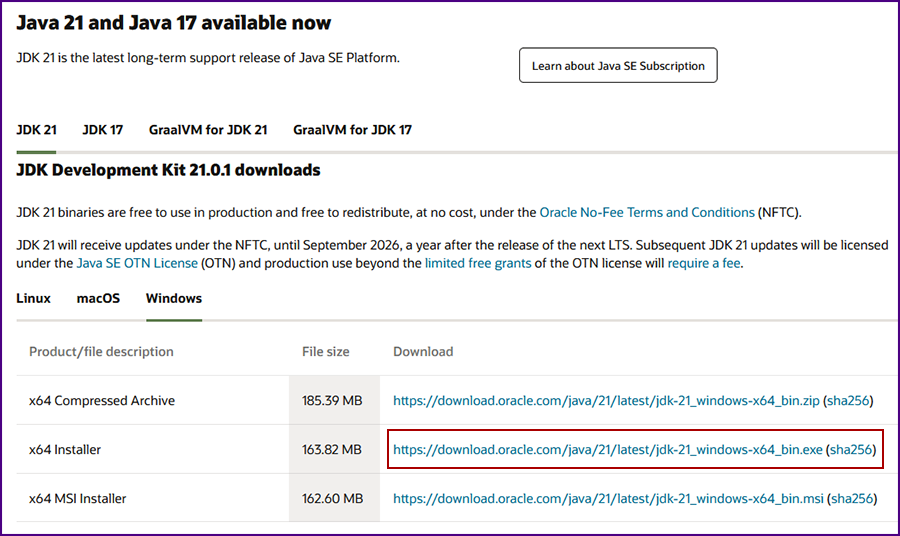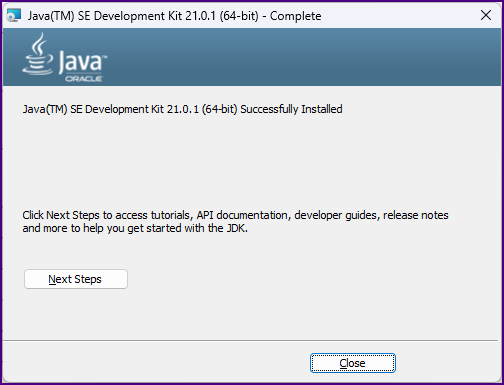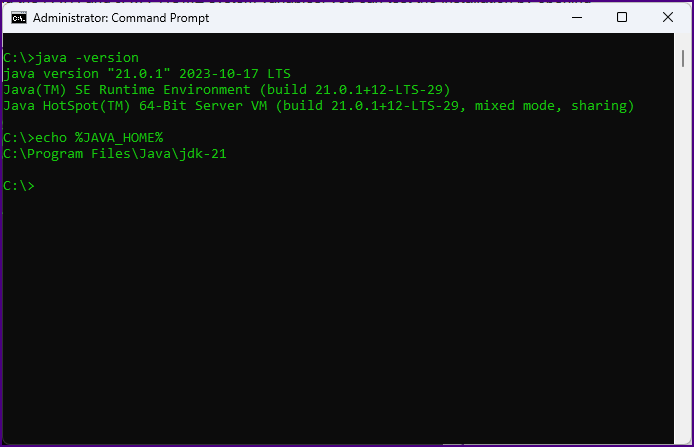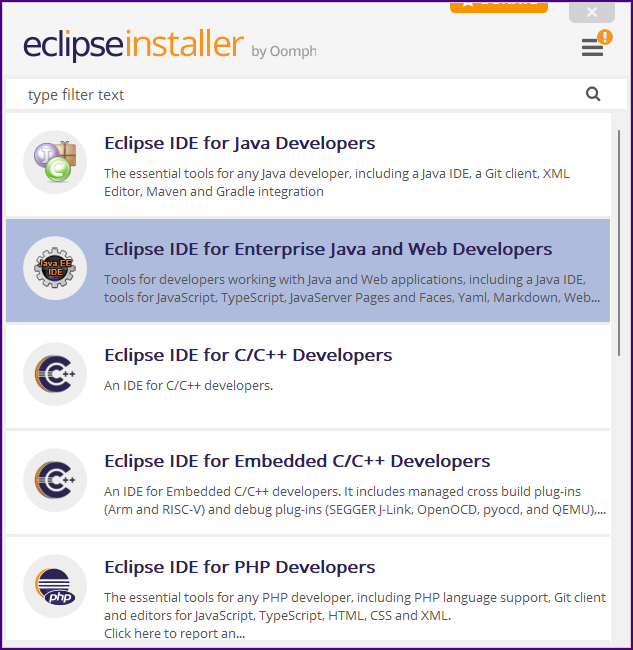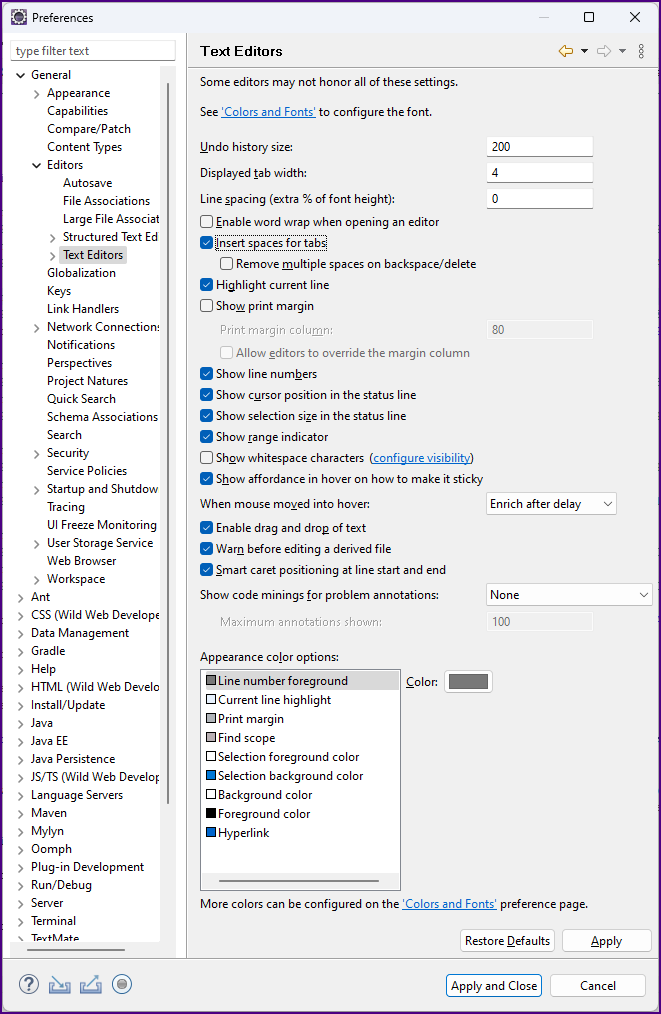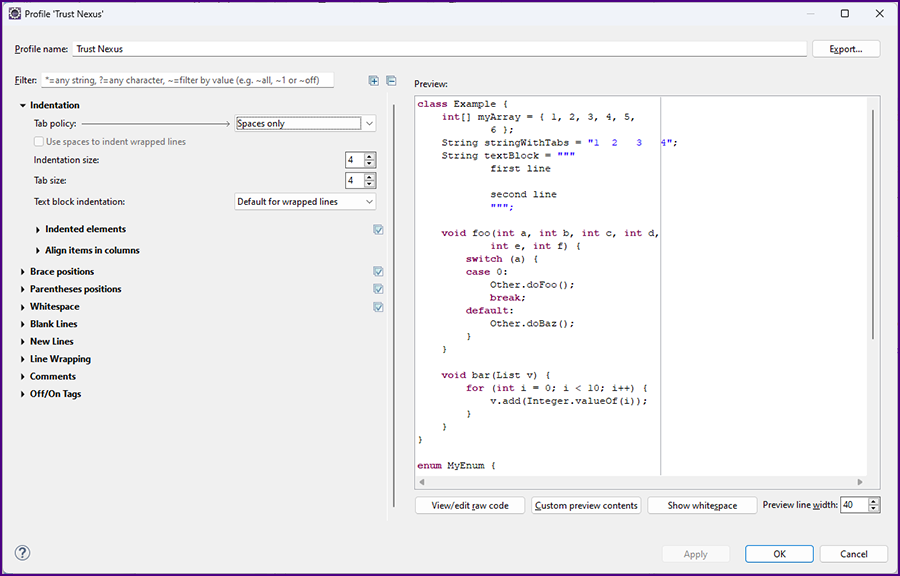|
|
Notes for Developers
|
Our goal is to provide clear instructions for developers.
Our hope is that WebAuthn+ will used as the code foundation for educating new developers.
One of the most difficult tasks for new developers is system configuration. We will walk you through everything step by step.
Please contact us with any questions or recommendations for improvement: trustnexus.io@austin.rr.com.
|
 |
|
We currently have source code in Java for the server application and source code in Android for the mobile application. All the
browser based functionality is done with standard JavaScript. We plan on three more code projects:
|
- Objective-C for the iOS mobile application.
- Python for an alternative server application.
- Ruby for an alternative server application.
|
|
We will also create a fourth project to create a prototype Chromium browser with the modifications to
the Web Bluetooth API . We will then gives these modifications away to all players.
|
|
If you would like to to become a collaborator or help in any way please contact us: trustnexus.io@austin.rr.com.
|
| We plan to create a program that will compensate core developers who contribute to the open source effort.
We are not socialists. We believe the software developers
who contribute to this effort should be well compensated. The idea that talented software engineers should contribute their talents as slave labor to the richest corporations
in the world is truly ridiculous.
|
 |
|
Let's begin with the basics.
|
|
Download and Install Java SE JDK
|
|
These instructions will assume you are installing on a WIndows 11 system.
|
|
Follow the instructions here to install the Java JDK 21.
|
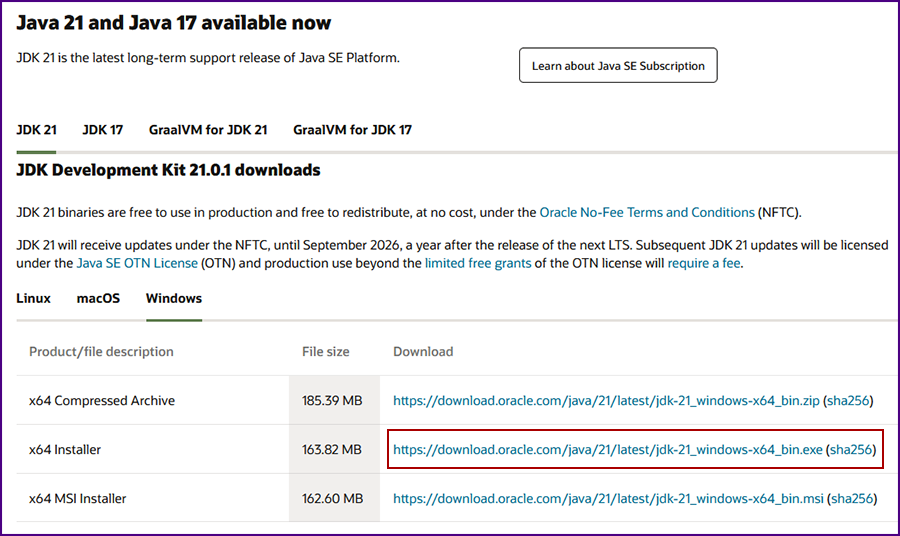
|
Under "JDK Development Kit 21.0.1 downloads" select "Windows" then select the download link for the "x64 Installer": "https://download.oracle.com/java/21/latest/jdk-21_windows-x64_bin.exe (sha256)"
[red box above]
Once the download completes, double click on the jdk-21_windows-x64_bin.exe file in your Windows download directory.
|
|
When the install completes you will see the following screen:
|
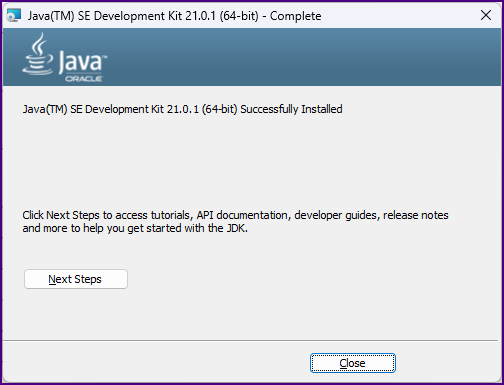
|
|
Click on "Next Steps". You will be taken to the "JDK 21 Documentation" web page. Bookmark this pae for future study.
|
|
Add "C:\Program Files\Java\jdk-21\bin" to the system PATH.
|
|
Set the "JAVA_HOME" system variable to "C:\Program Files\Java\jdk-21" (it is in the same place as you set the PATH; click "New" under "System Variables").
|
|
On Windows 11, after you complete the step for setting the PATH and JAVA_HOME system variables, you can test the installation by opening a command prompt and entering, "java -version" and "echo %JAVA_HOME%".
|
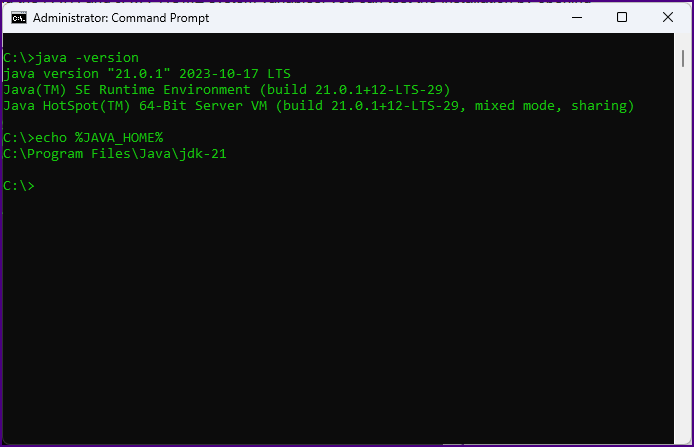
|
 |
|
Download and Install The Eclipse IDE (code editor)
|
|
Follow the instructions here.
|
|
In "step 3." select "Eclipse IDE for Enterprise Java and Web Developers".
|
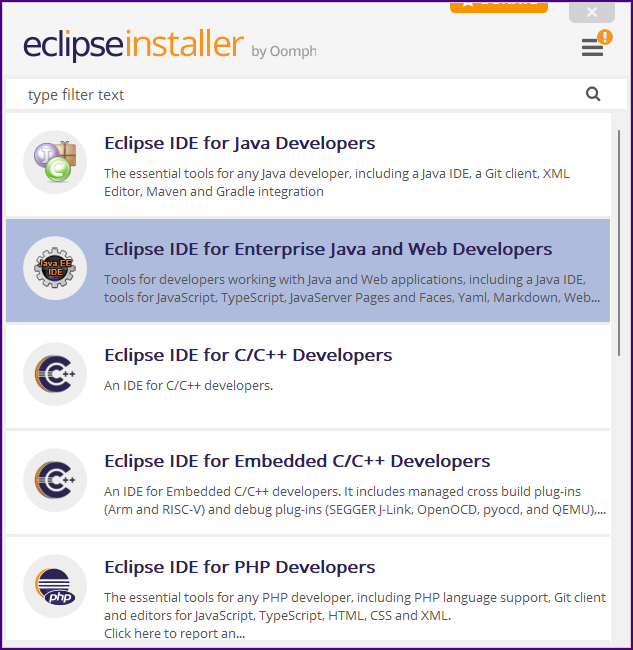
|
|
Once Eclipse is installed it will open. Select "Window >> Preferences" then type "tab" in the filter box.
|
|
Select "General >> Editors >> Text Editors". Set the "Displayed tab width" to "4" and check "Insert spaces for tabs".
|
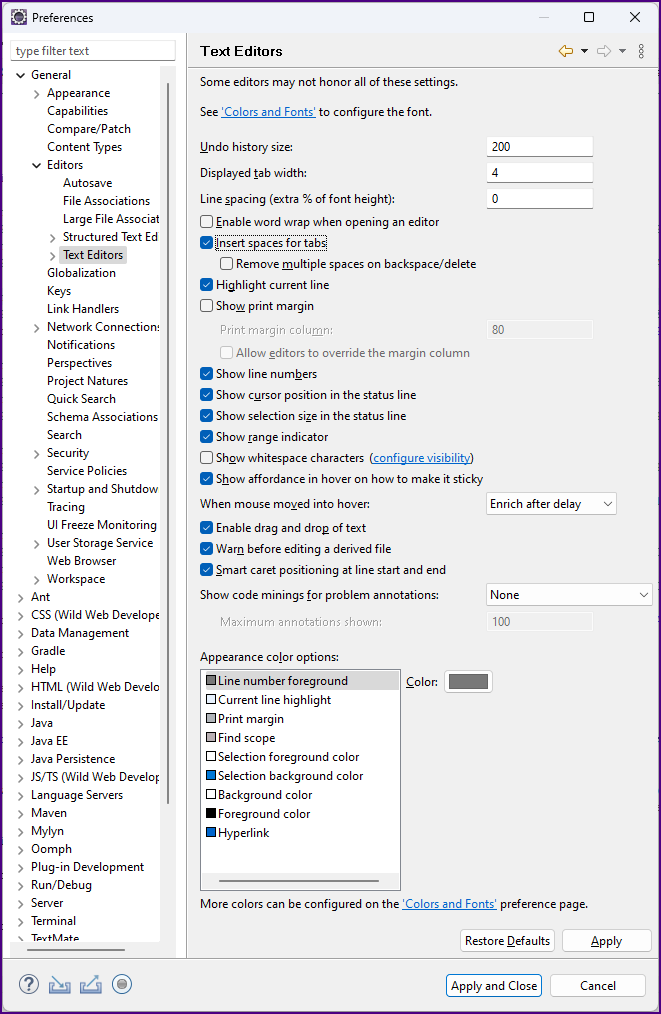
|
|
Select "Java >> Code Style >> Formatter"; then click the "Edit" button. The "Profile" screen will be displayed.
|
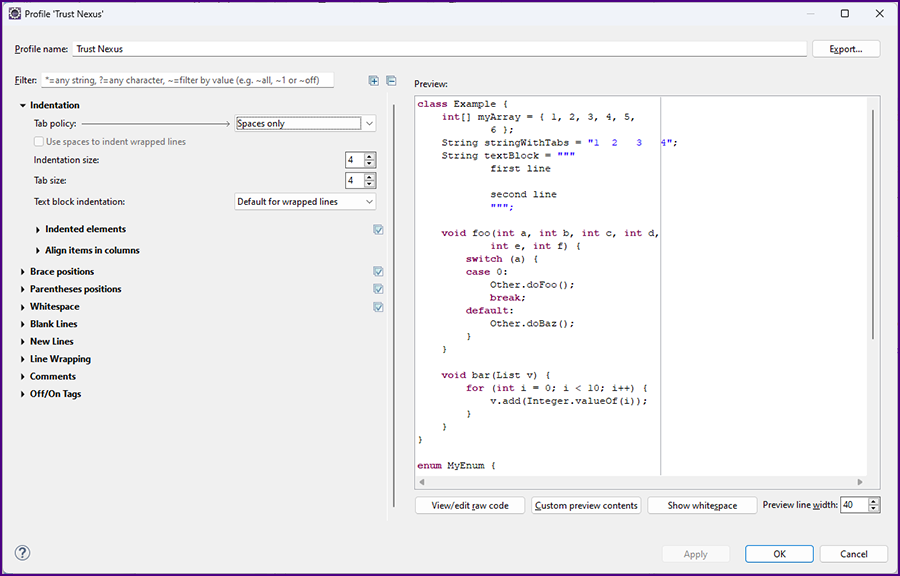
|
|
Set the "Tab policy" to "Spaces only". Set the "Indentation size" to "4". Set the "Tab size" to "4".
|
|
Set the "Profile name" to "Trust Nexus". Click "OK". On the "Preferences" screen click "Apply and Close".
|
 |
|
|
|
|